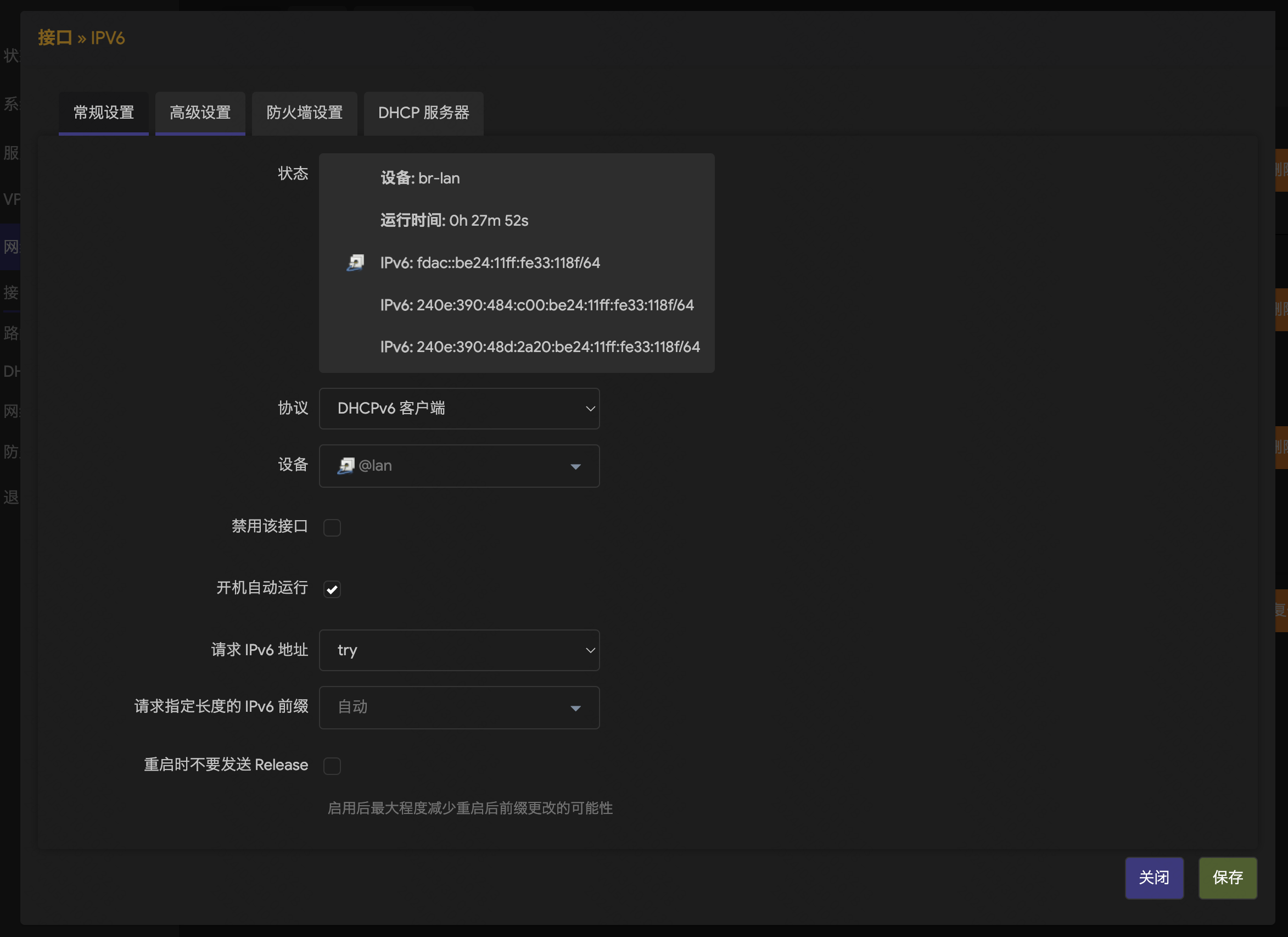下载OpenWrt系统
- Immortalwrt:
- https://downloads.immortalwrt.org/
- https://firmware-selector.immortalwrt.org/
- lean:
- https://github.com/coolsnowwolf/lede
- iStoreOS:
- https://fw.koolcenter.com/iStoreOS/
- 在线定制编译 :
- https://supes.top/
下载完后解压,并上传到PVE系统中
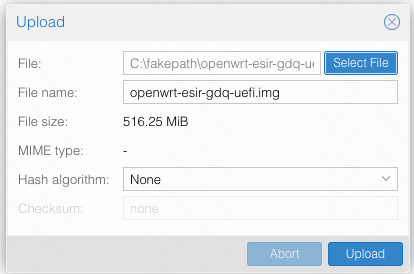
OpenWrt系统PVE VM创建
一下是我这边创建的配置信息,硬盘先不需要添加。
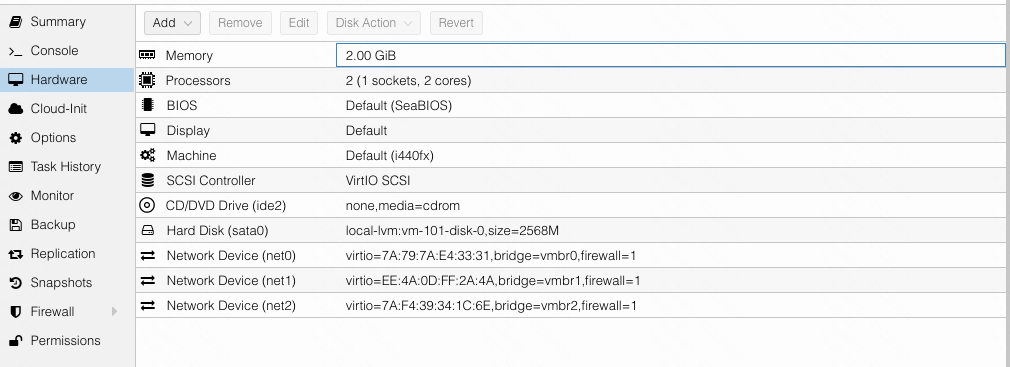
如果需要扩容
参考链接: https://dickies.myds.me:56789/st/routeos/1024/
1 | apt-get install parted |
通过固件img 倒入硬盘
1 | # 101 vm号 |
导入成功后需要设置一下硬盘的格式,选择 SCSI 格式。
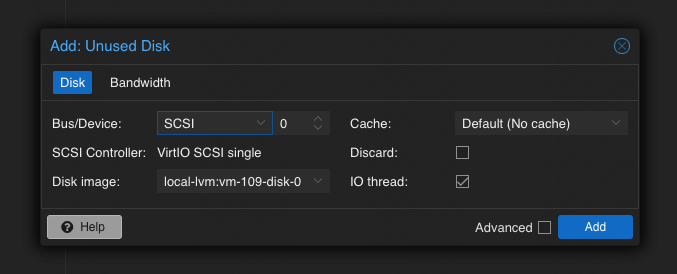
扩充一下磁盘空间,必须在第一次启动之前操作,这里扩充了2GB后续用于安装插件。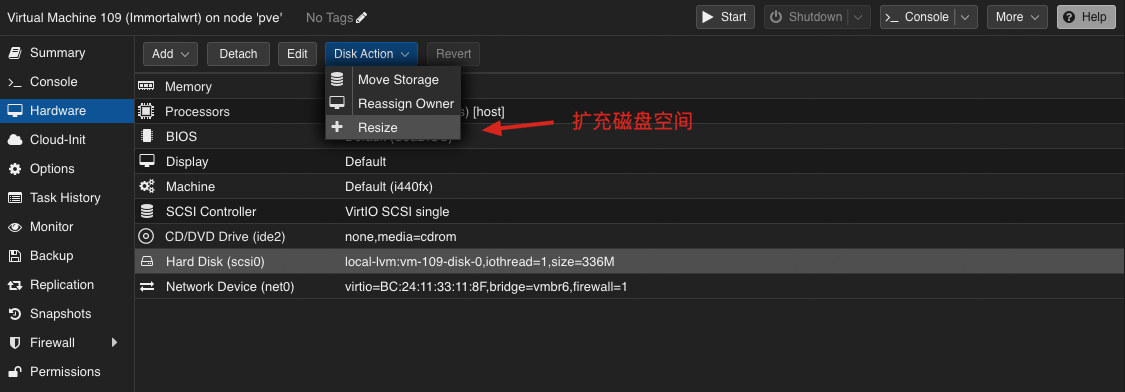
在Options选项中选择启动顺序:把stat0移动到第一位并打勾。
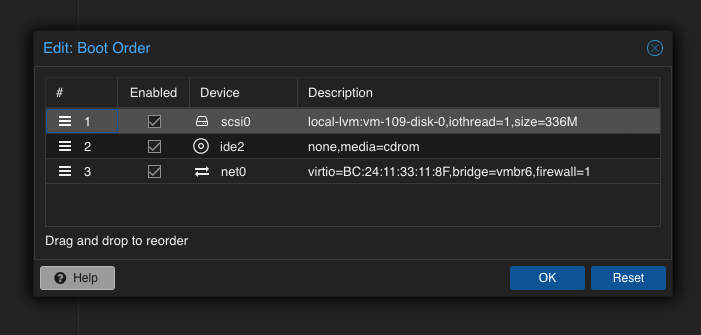
所有设置完后,启动虚拟机。
设置虚拟的IP地址:
1 | nano /etc/config/network |
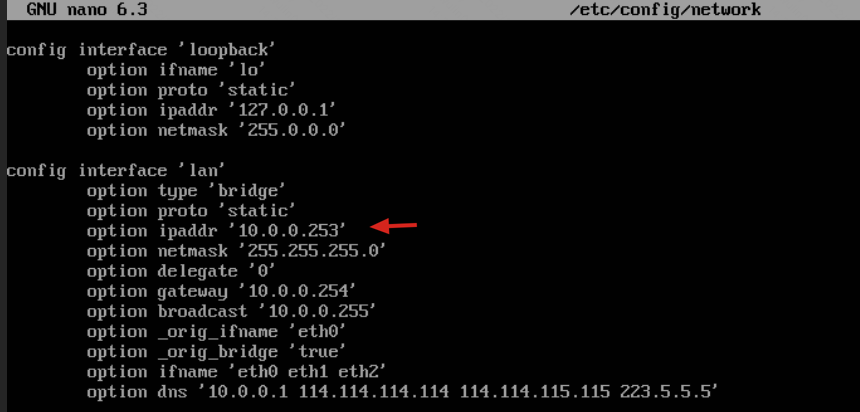
在浏览器中访问,你设置的IP地址就可以了,登陆账号:root 密码为空。
软件包安装
对于纯净的OpenWrt 系统,需要安装一些必要的软件包。前提你配置好了网络,有网环境。
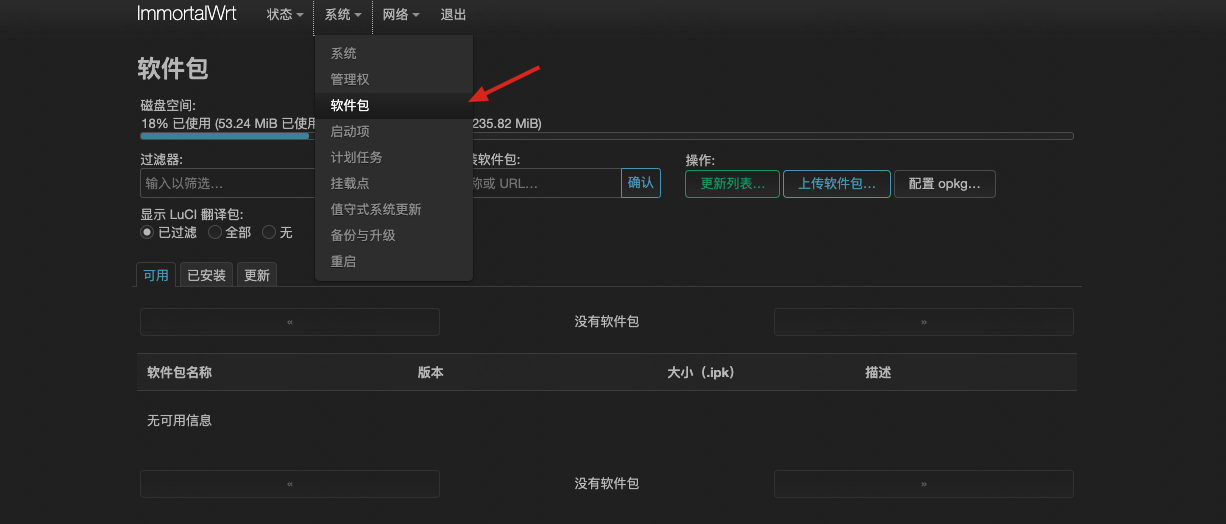
常用软件包地址:地址
| 软件名 | 功能 | 下载地址 | Github地址 |
|---|---|---|---|
| lucl-theme-argon | 主题 | https://github.com/jerrykuku/luci-theme-argon | |
| luci-app-vlmcsd | KMS 激活工具 | https://github.com/cokebar/openwrt-vlmcsd | |
| luci-i18n-ttyd-zh-cn | 命令行工具 | https://github.com/openwrt/luci/tree/openwrt-22.03/applications/luci-app-ttyd | |
| mosdns | DNS工具 | // 安装 opkg update opkg install curl sh -c “$(curl -ksS https://raw.githubusercontent.com/sbwml/luci-app-mosdns/v5/install.sh)” |
https://github.com/sbwml/luci-app-mosdns |
| luci-app-zerotier | 网络工具 | https://github.com/rufengsuixing/luci-app-zerotier | |
| luci-app-openclash | 科学上网工具 | https://github.com/vernesong/OpenClash | |
| luci-i18n-passwall-zh-cn | 科学上网工具 | https://github.com/xiaorouji/openwrt-passwall | |
| luci-i18n-homeproxy-zh-cn | 科学上网工具 | https://github.com/douglarek/luci-app-homeproxy | |
| luci-app-lucky | Lucky DDNS工具 | https://github.com/gdy666/luci-app-lucky/releases | https://github.com/gdy666/luci-app-lucky?tab=readme-ov-file |
| luci-app-wol |
1 | opkg update |
上网配置
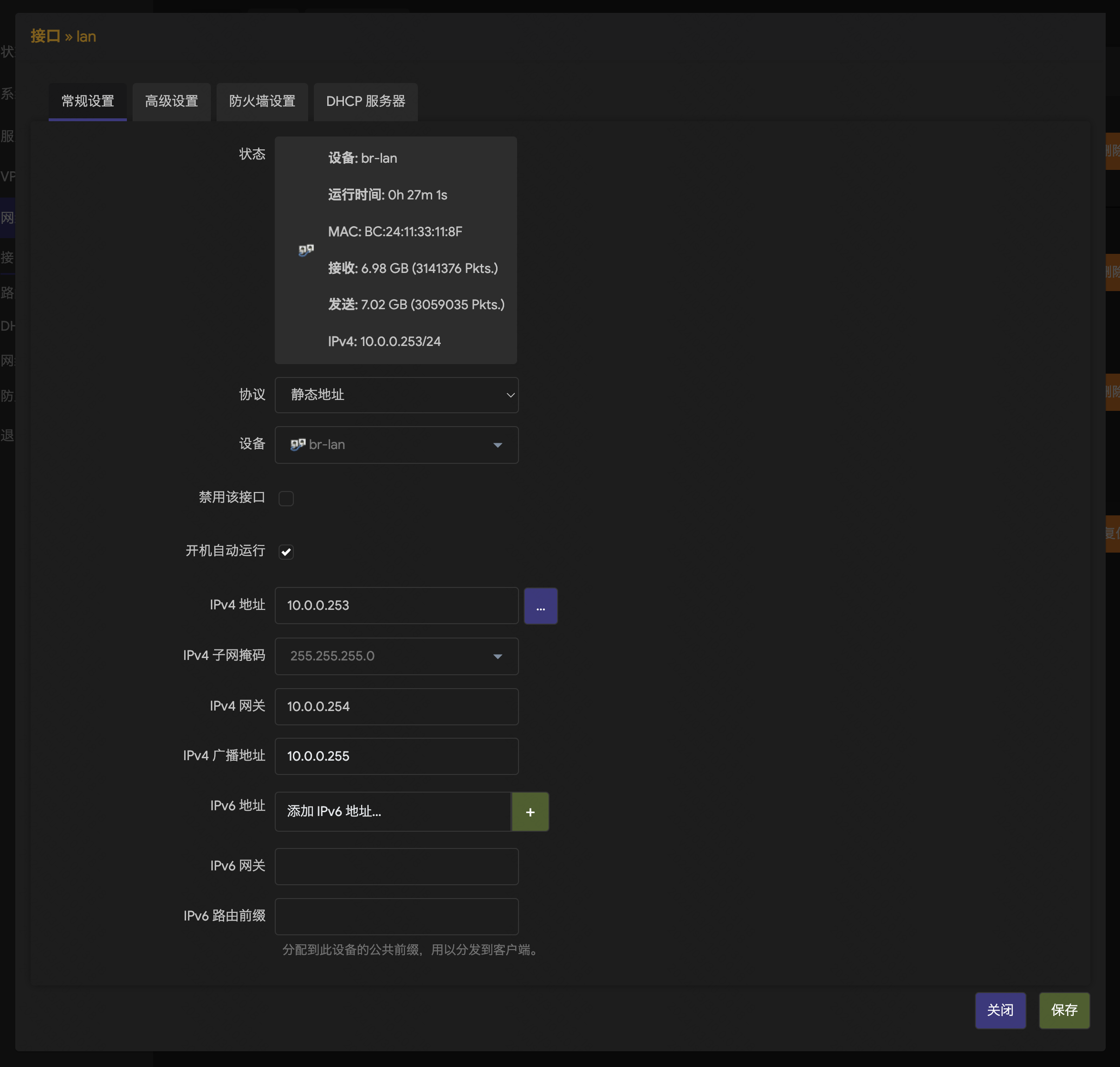
IPV6配置